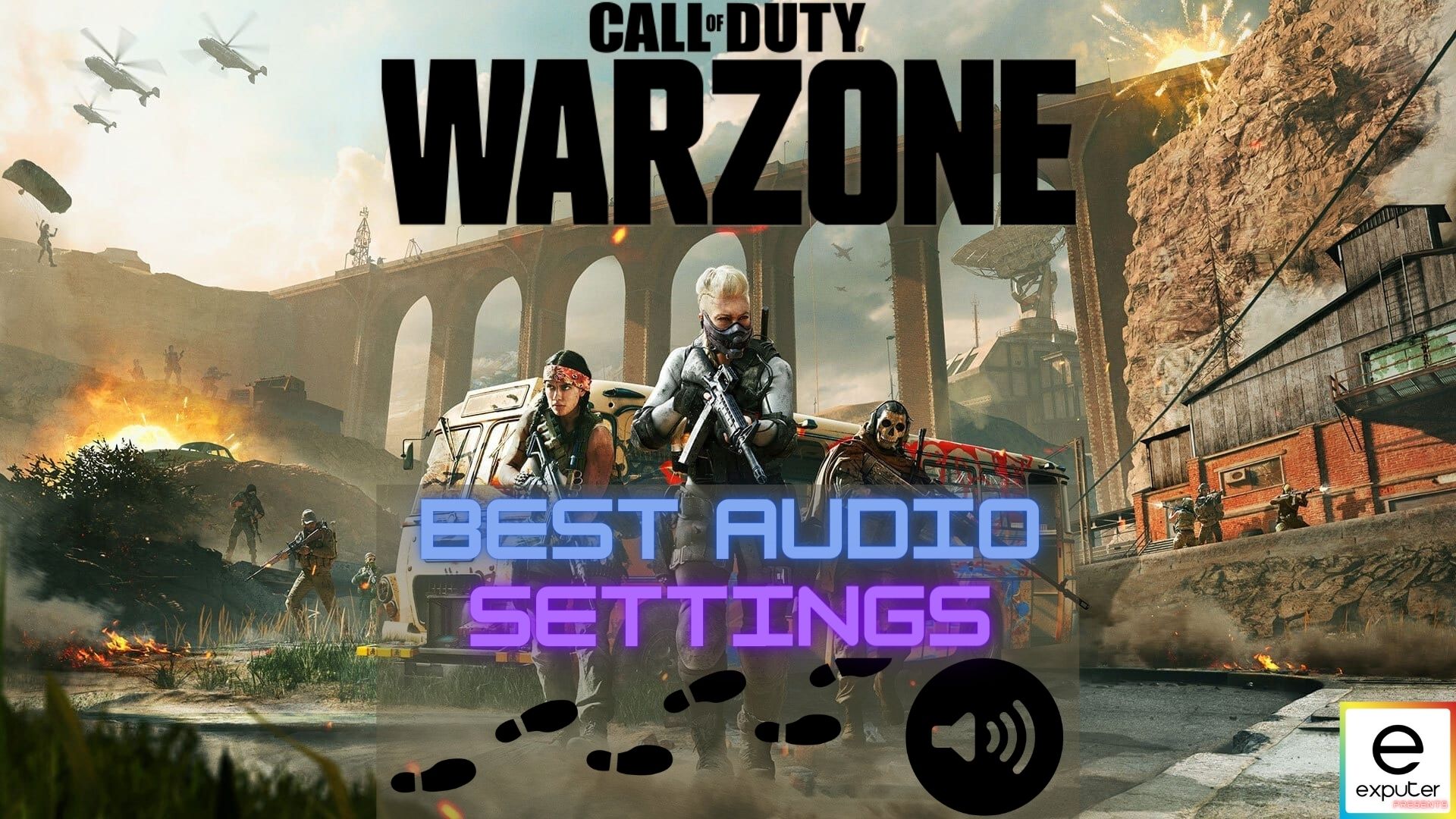
Sound is everything in Call of Duty Warzone. From quiet footsteps of an enemy crouch walking towards you, knowing if the other guy is reloading in a gunfight, audio is vital. The maps in Warzone are huge, and you never know when an enemy decides to sneak up on you end your killstreak. To keep your hearing game on point, you’ll need to use the best Warzone audio settings that work with PC, Xbox, or PS4/PS5.
We’re bringing a fresh guide to tune your Warzone’s audio for the best experience on popular demand of players. Not only you’ll get more immersed in your game sessions, but you’ll gain a tactical advantage through these audio settings. Even though our guide focuses heavily on the audio aspect of the game, read our COD Warzone best settings for audio, video, and controllers.
Wait, you might ask how you can get a “Tactical Advantage” through audio? It’s simple! Warzone default sound settings give you a balanced sound profile mixing the highs and the lows with punchy bass. That’s great if you’re priority is immersion only. Professional players never underestimate the power of audio in FPS games, and that is why we believe Symfuhnys Warzone settings are one of the best you can find on the web.
If you’re looking to maximize your chances of winning, you’ve got to adjust those Audio settings to prioritize lows. The lows mostly contain footsteps, movement ques, weapon swapping, reloading, door opening sounds, etc. Boosting up these sounds can help you locate enemies before you even see them giving you a significant tactical advantage on the field.
So without any further wait, let’s begin optimizing your Call of Duty Warzone with the best audio settings.
How to Hear Footsteps in Warzone?
The first step to making audio better is ensuring you have the right equipment. Now, I’m definitely not suggesting you get an expensive pair of gaming headphones for the best Warzone experience. But, at least a decent pair of cans with decent noise isolation will definitely impact the results of these best audio settings for Warzone.
Now jumping onto the settings, if you’re launching Call of Duty Warzone the first time, you’ll come across a screen like this.
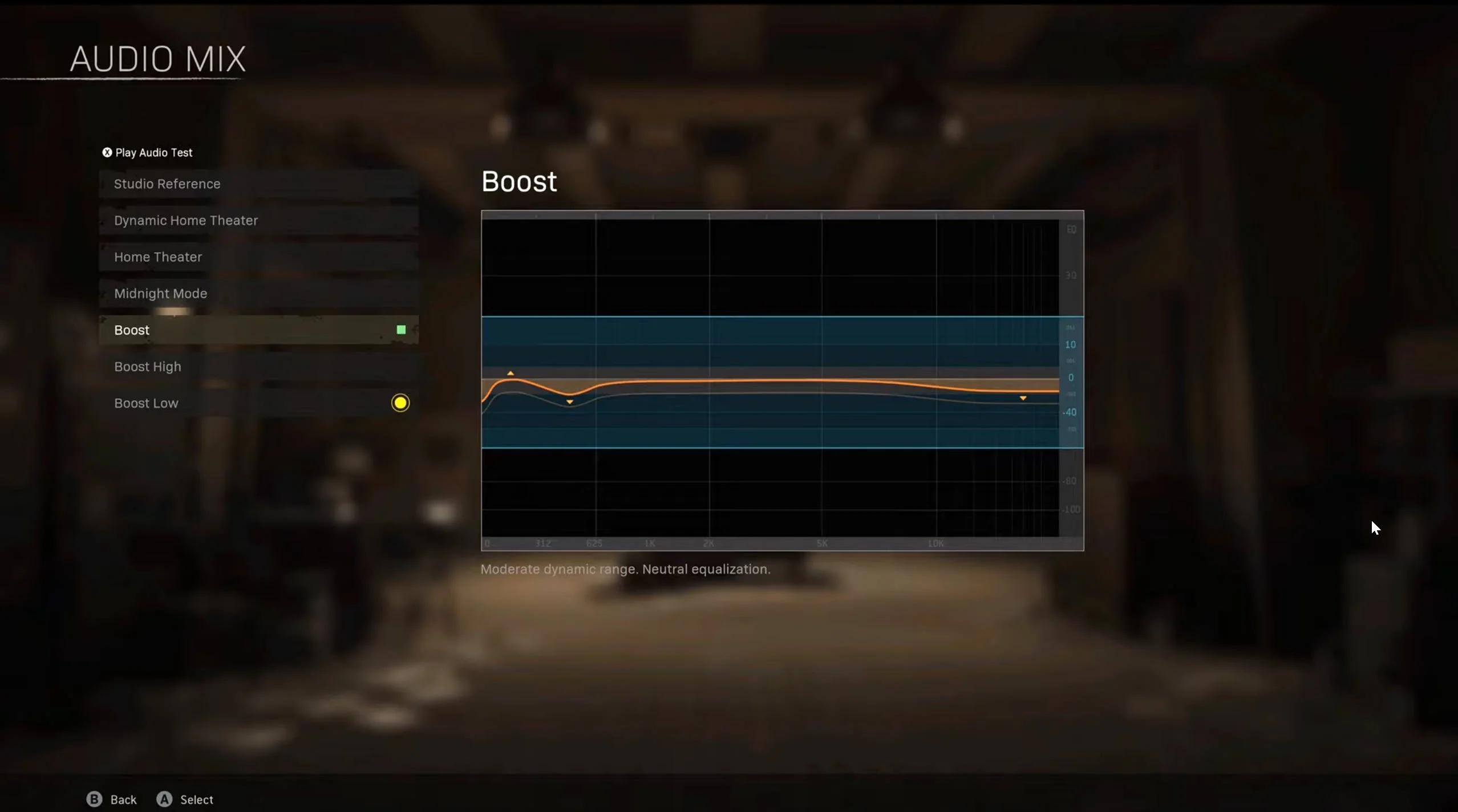
Here you’ll see different options ranging from Studio Reference to Boost Low. Let’s explore each setting and help you decide which one’s great for you.
Studio Reference
The Studio Reference setting in the audio mix has the largest dynamic frequency range out of all the options. It means if you have a really expensive and top-of-the-line headset, this setting will utilize that headset the best to give you the best sound output possible.
However, since we’re looking for tactical advantage in the game, this setting is more targeted towards gamers looking for most immersion. So, choose this if that fits your requirement.
Home Theatre
Home Theatre’s sound profile is for gamers playing on a home theatre setup. No headphones, just straight-up audio from their 5.1 surround sound setup.
Now, this audio mix rocks a huge range in volume and frequency. Home theatre setups are usually built to handle sounds at these ranges quite nicely.
Dynamic Home Theatre
The Dynamic Home Theatre is a step-up from the regular Home Theatre audio mix. This one supports your 7.1 surround sound setup by expanding the boundaries of regular Home Theatre frequencies even more.
This adds additional depth and volume to different sounds in Call of Duty Warzone, making each match feel like a movie. On top of immersion, the precision of sound cues from this mode is almost equivalent to wearing a headset for the game.
So if you’re rocking a 7.1 surround sound setup to run Warzone, choosing Dynamic Home Theatre audio mix is a no-brainer.
Midnight Mode
So if you’re a night owl, huh? Well, the Midnight Mode audio mix is made for you specifically. For some players, this might even be one of the best Warzone audio settings, here’s why!
Midnight Mode normalizes all the higher and lower frequencies of sounds, making the loud bangs much more “bearable”. This means you’ll not have to worry about waking up your significant other to the sound of intense gunfire and explosions going off.
Boost
Now we come to the Boost audio mix for Warzone. The regular boost audio mix boosts both lower and higher ranges of frequencies.
This means you’ll get the best of both worlds. The oomph of gunfire and loud explosions while also having detailed footsteps and other subtle sounds that give you a tactical advantage.
High Boost
Boost High audio mix does what it says. It specifically boosts the higher frequencies of sounds in Warzone.
Several esports players use the Boost High option to hear directional gunfire better to pinpoint the enemies properly. However, the quality of your headsets may affect the results, so it’s best to switch one option to another to see what works best for you.
This is one of the best audio settings in Warzone I personally use in my game sessions. It gives a balanced mix of gunfire directional audio with a decent boost to footsteps and other sounds.
Low Boost
Boost Low does what it says, and it amplifies the lower frequency sounds like footsteps and other subtle sounds from the environment. It’s especially helpful if you want to hear each and everything in Warzone.
However, Boosting low frequency tends to make audio quite a bit flat, tuning out other frequencies. While this may give you an advantage by boosting footsteps, it might ruin your immersion a bit. So, switch between different options to see what works best for your taste.
If you are on the PlayStation 4, make sure to go through Our Warzone PS4 Settings, that also discusses Audio, Graphics, and Controller in detail.
Best Warzone Audio Settings
After you’re done configuring the best Audio Mix for Warzone, the next step is to tune in-game audio settings. Call of Duty Warzone comes with an extensive range of audio settings that you can tweak according to your hearing preference. So let’s configure these settings for your best gaming experience.
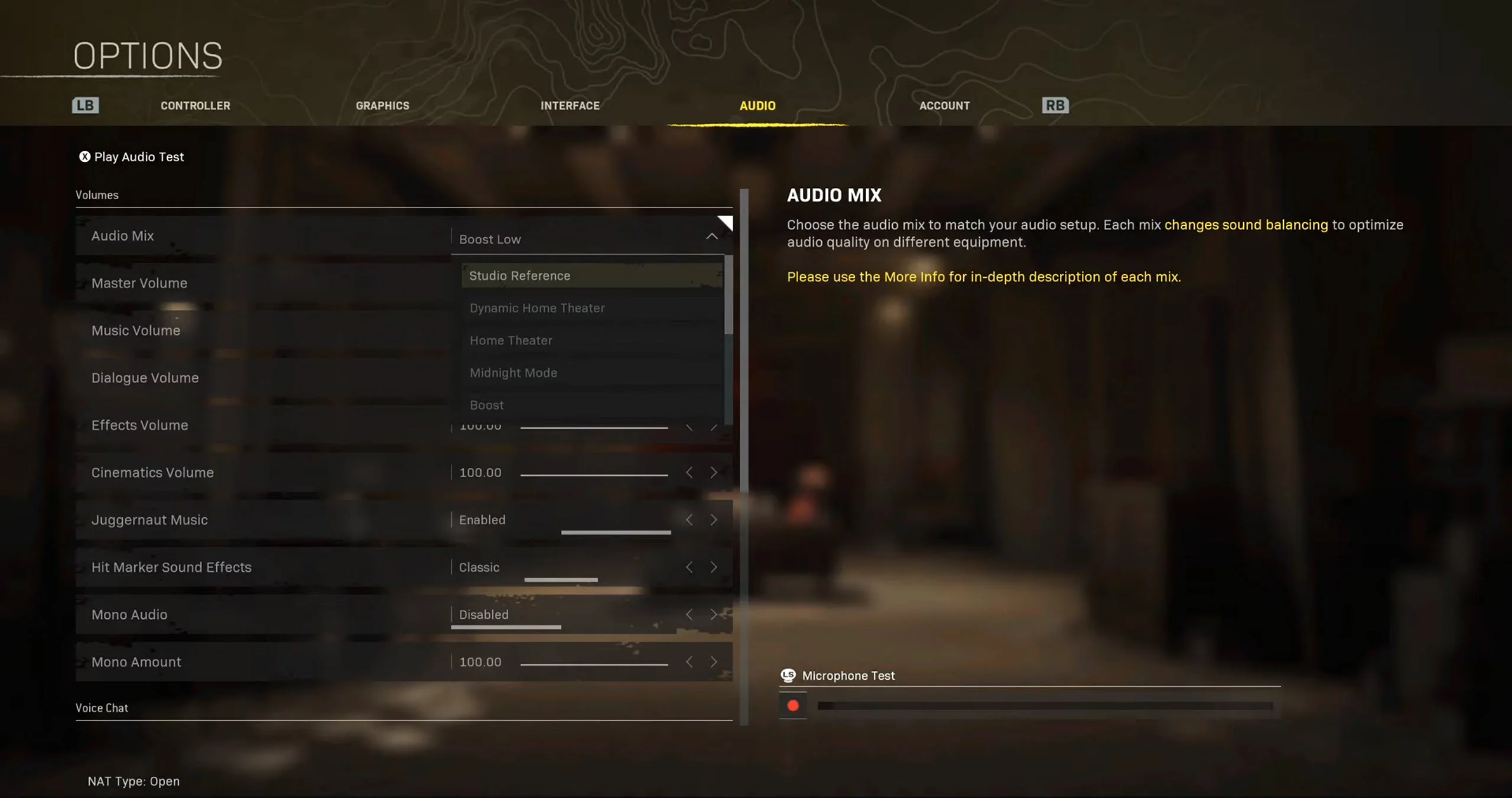
Audio Mix: Boost High or Your Preference
If you’ve already configured your Audio Mix in the game’s first boot, then you don’t need to worry about it changing it here.
However, if you do want to try different audio mixes to see what works best for you, you can try different profiles here.
Master Volume: 100%
Set the Master Volume to 100%. In Call of Duty Warzone, you’ll need to hear footsteps with utmost clarity to pinpoint where your enemies are coming from. To make sure you can hear footsteps and other audio cues clearly, max out the Master Volume.
It’ll make all the sounds in the game more defined and make it easier for you to hear environmental sounds. If you want to reduce the volume, then simply use the local volume control in your PC or gaming console.
Music Volume: 0%
There isn’t much debate here, to be honest. Simply turn the Music Volume to off or 0% to ensure no distractions when you’re queuing for a game.
Yes, the music gets annoying for many people, especially if it’s blaring on 100% volume in the middle of the night. Unless you’re into generic main menu music, best turn Music off and do a favor to your ears.
Dialogue Volume: 30% or Lower
Experience a zero distraction gameplay without NPC yelling unnecessary callouts every 5 seconds by turning the Dialogue Volume to 30% or lower.
Dialogue is completely unnecessary in a fast-paced multiplayer shooter like Warzone and only serves as a distraction in matches.
Effects Volume: 100%
To get the maximum tactical advantage in Call of Duty Warzone, set the Effects Volume to 100%.
Effects include sound cues like doors opening, closing gunshots, footsteps, and even explosions. So the more audio data you’ll get from the battlefield, the better decisions you’ll take to counter the incoming danger.
Cinematics Volume: 100%
Even though it’s not related to your gameplay, you don’t really need to change the volume for cinematics that play at the start or end of Warzone matches.
However, if they cause an annoyance, you can always tone their volume down from the Cinematics Volume setting.
Juggernaut Music: Disabled
Disable the music when you’re using the Juggernaut killstreak. For the most part, it’s a dope track, but it can distract you from the enemies around you.
At times, the music can also be deafening, especially if you’re playing in a quiet room. So, I recommend turning it off.
Hit Marker Sound Effects: Classic
Hit Marker Sound Effect is pretty self-explanatory. Just use the classic sound effect, which is both familiar and even confidence-inducing at times when you successfully land those shots.
Mono Audio: Disable
Keep Mono Audio setting disabled to avoid messing up your audio profile. Mono Audio overrides your Audio Mix and plays the same audio in both headphone ear cups.
This means, bye-bye stereo sound as you won’t be able to distinguish whether the enemy is coming from the right or the left.
Speaker/Headphones Game Sound Device: System Default
Here, you’ll need to select the main audio output device for Warzone. Instead of messing around with this setting, simply set it to the system default. This will auto-select the main audio device to stream audio through whether it’s speakers or headphones.
Conclusion
So there you have it; these are the best Call of Duty Warzone audio settings you can use for your PC, Xbox, or PS4/PS5. Audio is and will remain a crucial part of your victories in the game, so best keep it optimized to work well for you. I hope these settings were able to uplift your hearing experience in Warzone and able to score you some wins in the process. If some settings aren’t to your liking, try experimenting slightly to find what works best for you.
setting to see footsteps in fortnite
Common Questions & Answers
I cannot hear any audio from Warzone. What should I do?
If you’re on an Xbox or Playstation, try checking your volume sliders or even headphones connection to see if there’s a problem, and if you’re on a PC, then check if your output device is properly configured within the audio manager.
Why can’t I hear footsteps well in Call of Duty Warzone?
It’s probably because you haven’t configured your Audio Mix and In-game setting according to this guide.
Are footsteps more prominent in high or low frequency in Warzone?
You’ll find that footsteps are more defined in the lower frequency, and I recommend using Boost Low or High settings in the Audio Mix if you want to hear them well.